Introduction: Your Device, Reimagined
Welcome to Sonic's Elixir, the key to unlocking the hidden potential of your Android™ device. Is your phone feeling a bit sluggish? Do apps take a moment too long to open? Sonic's Elixir is your personal digital mechanic, performing a deep-level system tune-up to restore and enhance the speed and fluidity you deserve.
Our Mission
We harness the power of the official Android Debug Bridge (ADB), wrapping its powerful, complex commands into a simple, elegant, one-click interface. Our mission is to make advanced optimization accessible to everyone, no technical wizardry or device rooting required.
Chapter 1: Forging the Link — Connecting Your Device
Before Sonic's Elixir can work its magic, it needs to establish a secure handshake with your smartphone. This is a standard and completely safe procedure.
1.1 The One-Time Device Setup
This initial setup is something you only need to do once. Think of it as unlocking the hood of your car to let the mechanic (Sonic's Elixir) take a look.
- On your smartphone, open the main
Settingsapp. - Scroll all the way down and tap on
About Phone. Inside, find theBuild Numberentry. - Tap on
Build Numberrepeatedly (usually 7 times). You'll see a small pop-up counting down. After the final tap, a message will confirm: "You are now a developer!". - Go back to the main Settings screen. You'll now find a new menu called
Developer Options. - Open
Developer Optionsand find theUSB Debuggingtoggle. Enable it. - A system pop-up will appear asking to "Allow USB debugging?". This is a standard security measure. Tap
OKorAllow.
📸 Recommended Screenshot (A): Show the "Developer Options" screen with an arrow highlighting the "USB Debugging" toggle.
1.2 Method 1: The Rock-Solid USB Connection
This is the most straightforward and reliable method, highly recommended for your first connection.
- Ensure you have completed the one-time setup from section 1.1.
- Connect your smartphone to your PC using a high-quality USB cable that supports data transfer.
- Look at your phone's screen. A prompt titled "Allow USB debugging?" will appear.
- Tick the box that says
Always allow from this computer. This is a great time-saver for the future. TapAllow. - Success! The Device Status Panel in Sonic's Elixir will light up, displaying your device's model and battery level. You are now connected.
📸 Recommended Screenshot (B): An image of the phone screen with the "Allow USB debugging?" pop-up, with an arrow pointing to the "Always allow" checkbox.
1.3 Method 2: The Freedom of Wireless Connection
For a cable-free experience, you can connect over your local Wi-Fi network. From the app's home screen, click the Wireless Connection button to get started.
Prerequisite
For any wireless connection to work, your PC and your smartphone must be connected to the same Wi-Fi network.
For Android™ 11 and Above (Recommended)
- On your phone, go to
Settings → Developer Optionsand enable theWireless Debuggingtoggle. - Tap directly on the
Wireless Debuggingtext (not the toggle) to enter its menu. - Select
Pair device with pairing code. A dialog will appear with a code, IP address, and port. - In Sonic's Elixir, enter the
IP address,port, and6-digit pairing codeexactly as they appear on your phone, then clickPair.
For Android™ 10 and Below
- First-Time Setup: Connect your phone to your PC with a USB cable for a moment. Sonic's Elixir will automatically run the command to prepare your phone. You can then unplug the cable.
- On your phone, go to
Settings → About Phone → Statusto find your phone'sIP address. - In Sonic's Elixir, enter the
IP addressyou found. The port is typically 5555. ClickConnect.
Chapter 2: Your Command Center — Navigating the Interface
We believe in a clean, uncluttered workspace. The application is logically divided into two main areas for maximum clarity.
📸 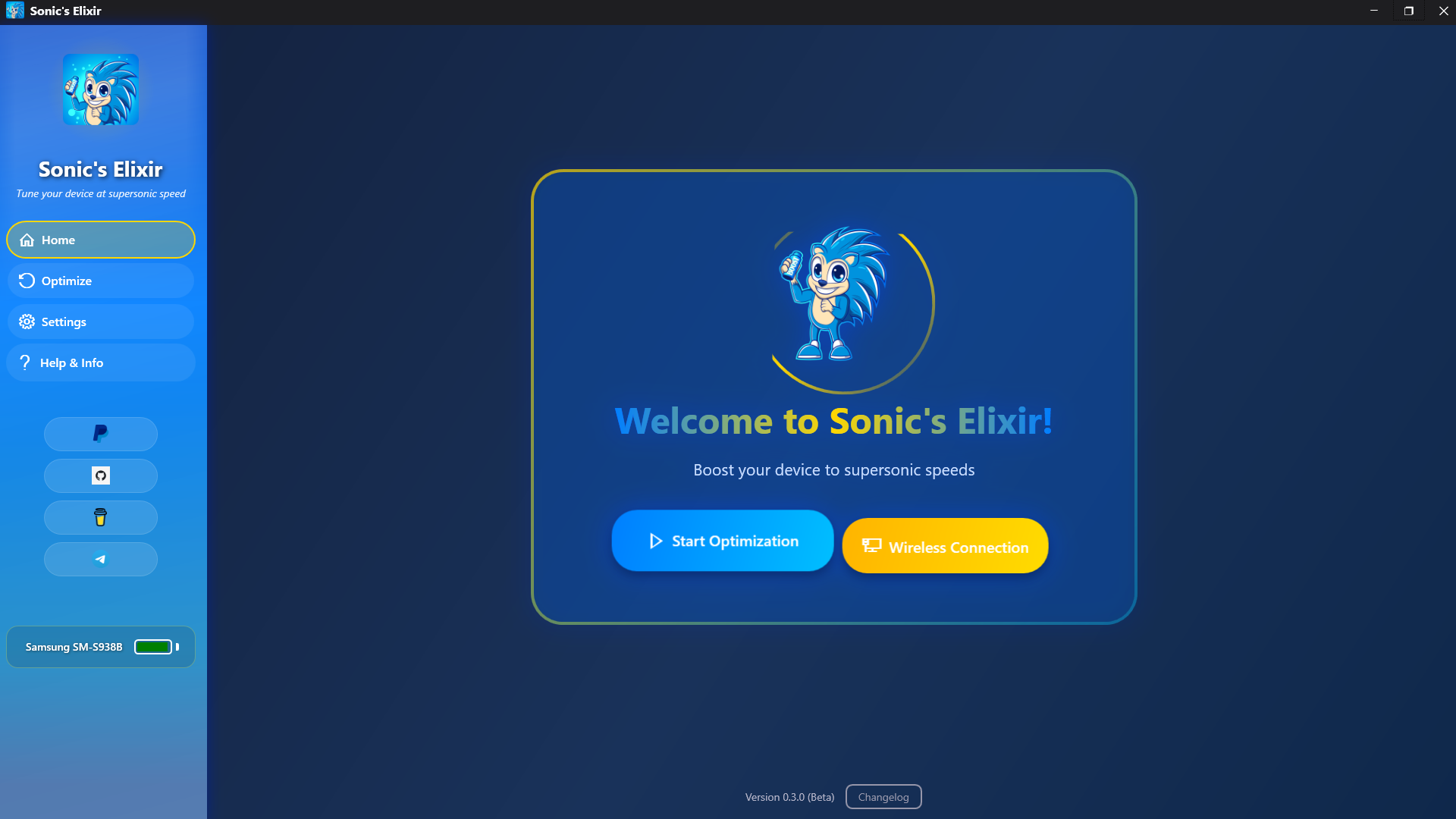
- Navigation Panel (Left): This is your map. Instantly switch between core functions like
Home,Optimize, andSettings. At the bottom, the Device Status Panel provides a real-time view of your connection status, device model, and battery level. - Content Area (Right): This is where the action happens. Its content changes based on which section you've selected from the Navigation Panel.
Chapter 3: The Elixir at Work — The Optimization Process
This is the heart of Sonic's Elixir. We've designed the Optimize screen to be powerful yet incredibly simple, giving you full transparency and control.
📸 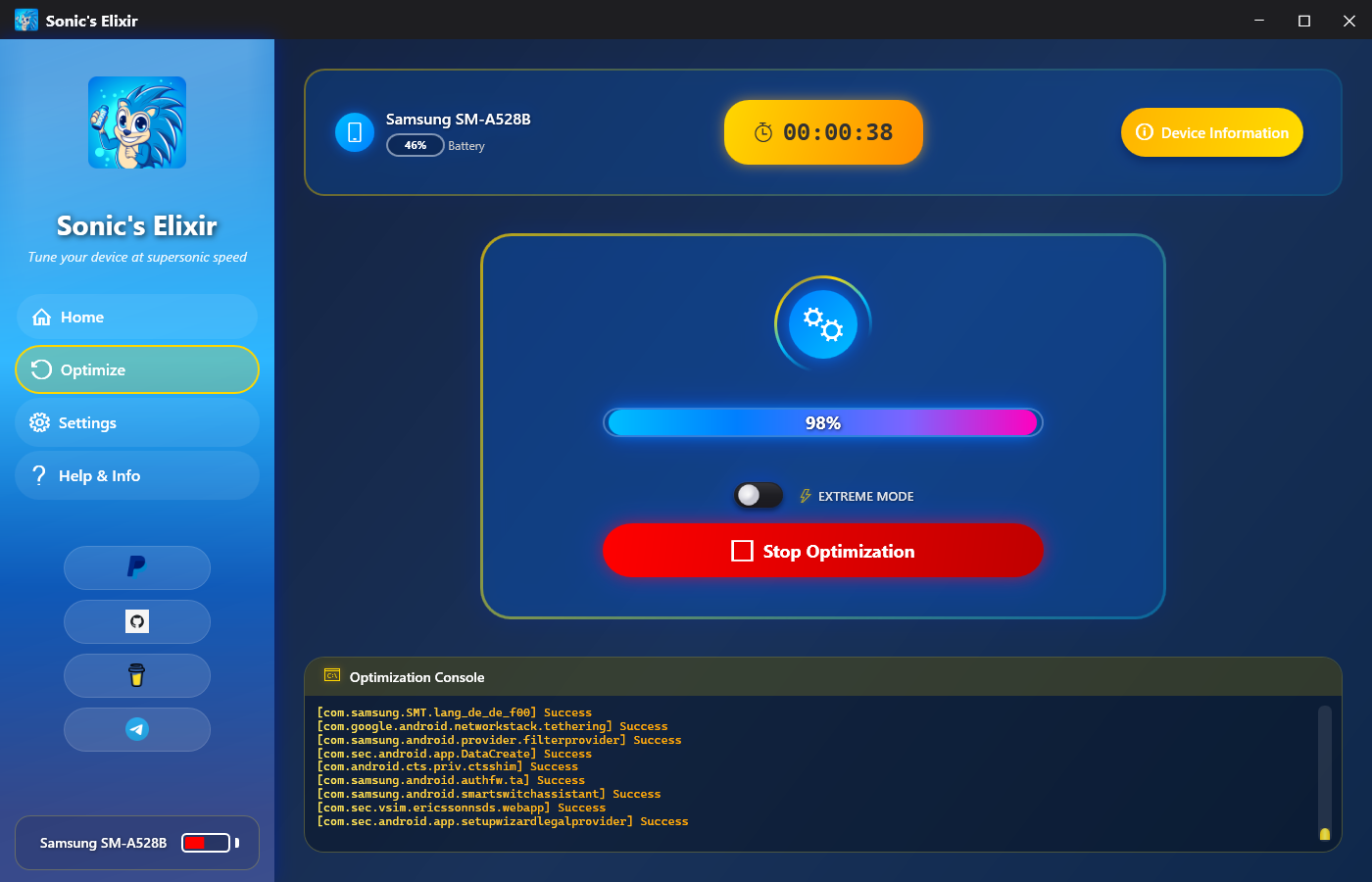
3.1 Choosing Your Intensity: Standard vs. Extreme Mode
Before you begin, a simple switch lets you choose the depth of your tune-up.
| Mode | Best For | Speed | Thoroughness |
|---|---|---|---|
| Standard (Default) | Regular maintenance, quick performance boost | Faster | ★★★★☆ |
| Extreme | After a major system update, for power users | Slower | ★★★★★ |
Standard Mode is your expert tune-up, focusing on compiling apps for speed. It's the perfect balance of performance gain and time. Extreme Mode is the full engine rebuild, engaging a deeper compilation that touches every component of your system for maximum potential.
3.2 The Optimization, Step-by-Step
So, what actually happens when you click "Start Optimization"? Sonic's Elixir performs a carefully orchestrated sequence of safe operations.
- Phase 1: Clearing the Cobwebs (Cache Trimming) The process begins by intelligently trimming system and application caches, freeing up storage and preparing the system for a clean optimization.
- Phase 2: The Secret to Speed (App Compilation) This is the core of the optimization. Sonic's Elixir tells the Android system to pre-translate (compile) the code for all your apps ahead-of-time, leading to dramatically faster launch times.
- Phase 3: The Final Polish (Background Dex-Optimization) The final stage triggers the official `bg-dexopt-job`, a powerful built-in Android process that fine-tunes all optimizations for peak efficiency.
Smart Battery Management: The 100% Rule
For the final optimization phase, the Android system requires the battery to be at 100%. If your battery is between 90-99%, the application will pause and wait for it to reach 100%, then resume automatically. This ensures the most thorough optimization is always performed.
3.3 Stopping an Optimization
Need to interrupt the process? Simply click the Stop Optimization button. The application will immediately and safely terminate the current command.
Chapter 4: Fine-Tuning Your Experience — Settings & Configuration
The Settings screen lets you manage the application and customize it to your liking.
- Updates: Stay on the cutting edge. Click "Check now" to see if a new version is available and install it directly.
- Logs: For troubleshooting or sharing your success. Use the "Export logs" button to save the console output to a text file.
- License & Privacy: Your trust is important. Here you can view the application's software license and our commitment to your privacy.
- Advanced: For the curious and the experts. This section contains options like resetting the application's configuration to its factory defaults.
Chapter 5: Pro-Tips & Long-Term Health
To get the most out of Sonic's Elixir, we recommend following these best practices.
5.1 When Should I Run the Elixir?
- After a Major System Update: Absolutely. System updates often wipe previous optimizations, so running the Elixir is critical to regain peak performance.
- After Installing or Uninstalling Many Apps: Recommended. A monthly run is a good habit.
- During Routine Use: Every 2-3 months is a great schedule to keep your device feeling fresh and responsive.
5.2 Getting the Most Out of Your Tune-Up
- Reboot Afterwards: While not strictly required, giving your device a fresh restart after an optimization allows the system to load everything cleanly with the new optimizations in place.
- Avoid Manual Cache Wipes: Manually clearing an app's cache from your phone's settings will undo the work Sonic's Elixir just did. Only clear an app's cache if that specific app is misbehaving.
Your Safety is Non-Negotiable
Sonic's Elixir does NOT root your device, unlock your bootloader, or modify the system partition. It does NOT trip warranty flags like Samsung Knox. All operations are performed using official, documented, and safe ADB commands. You are in safe hands.